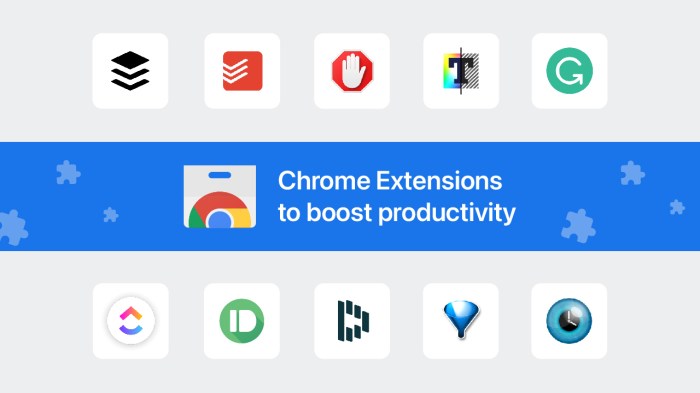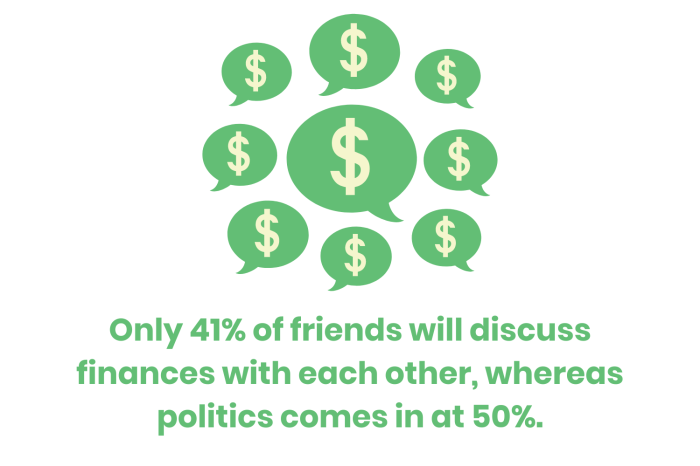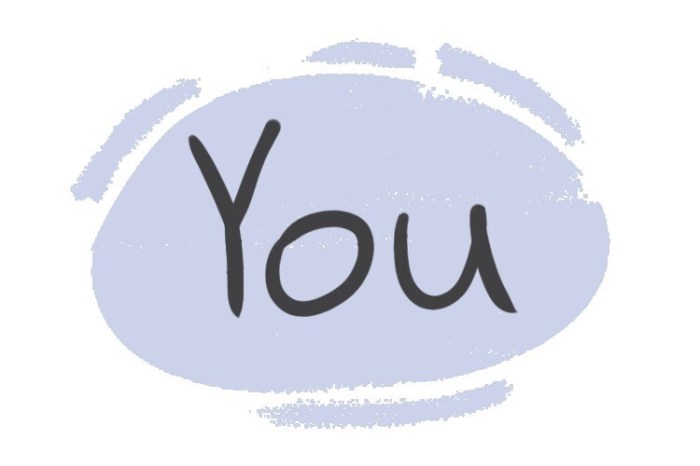15 chrome extensions that will boost your productivity. This guide dives deep into the world of Chrome extensions, highlighting 15 game-changers to supercharge your workflow. From streamlining tasks to managing your time more effectively, these extensions offer a wealth of tools to boost efficiency and unlock your potential. We’ll explore how these extensions can seamlessly integrate into your existing processes and uncover the hidden productivity gems they offer.
Get ready to discover how these extensions can transform your daily tasks, from note-taking and time management to enhancing your web browsing experience. We’ll provide a comprehensive overview of each extension, covering their features, potential drawbacks, and how they can be integrated into your specific workflow. This isn’t just a list; it’s a deep dive into optimizing your online productivity.
Introduction to Productivity Extensions
Chrome extensions are small programs that add functionality to the browser. Productivity extensions, in particular, are designed to streamline workflows, automate tasks, and enhance user experience, making work more efficient. These tools can be invaluable for anyone seeking to optimize their online productivity, from students managing their coursework to professionals juggling multiple projects.Productivity extensions are more than just cosmetic enhancements; they can significantly impact efficiency.
By automating repetitive actions, providing valuable information, and organizing data, these extensions can save time and reduce mental load, allowing users to focus on higher-level tasks. Choosing the right extensions is crucial, as different extensions cater to specific needs and workflows. This article will explore 15 such extensions, focusing on how they can improve your daily online routine.
Benefits of Using Productivity Extensions
Productivity extensions offer a multitude of benefits that contribute to increased efficiency and better time management. They automate repetitive tasks, reducing the time spent on mundane actions and freeing up cognitive resources for more complex tasks. This automation can significantly reduce the risk of errors associated with manual processes. Extensions also enhance organization and information access, allowing users to quickly find and retrieve needed data, reducing the time spent searching.
Streamlining Workflows with Extensions
Extensions streamline workflows by integrating with various online tools and platforms. This integration allows users to access relevant information and complete tasks seamlessly without switching between different applications. For instance, an extension can automatically save files to a designated folder or send notifications about important deadlines, thereby minimizing the possibility of missed opportunities or overlooked details. This seamless integration helps create a more cohesive and efficient workflow.
Choosing the Right Extensions for Your Needs
The effectiveness of productivity extensions hinges on selecting the right tools for your specific needs. Different extensions target various tasks and workflows. Consider your daily tasks, the tools you frequently use, and the areas where you experience bottlenecks in your workflow. Identifying these areas will help you pinpoint the extensions that can address those specific pain points and improve your overall efficiency.
Ever wanted to supercharge your online workflow? 15 Chrome extensions can do just that, streamlining tasks and boosting productivity. While exploring these amazing tools, you might find yourself curious about the hidden depths of language, like the surprising meanings behind some seemingly innocent Spanish words. For instance, did you know about the nuanced implications of certain Spanish phrases?
Check out this fascinating list of 19 dirty Spanish words you thought were harmless here. Regardless of your interest in language or productivity, these extensions will significantly enhance your online experience.
Examples of Productivity Extensions
Choosing the right productivity extensions is essential to boost efficiency. Here are some examples of extensions that cater to various needs, emphasizing their impact on workflows and user experience. The choice of extensions depends on the user’s specific needs and the tools they frequently use. By integrating seamlessly with other tools, these extensions enhance user experience, enabling smoother workflows.
Top 15 Productivity Extensions

These extensions are meticulously curated to enhance your workflow and optimize your time management in Chrome. They cater to a variety of needs, from streamlining research to organizing your tasks. By integrating these extensions into your daily routine, you can unlock new levels of efficiency and productivity.
Productivity Extension Breakdown
This table details 15 top Chrome extensions designed to boost productivity, categorized by their primary function and key features. Each extension’s description provides insight into its functionality and how it helps users achieve better productivity. The potential drawbacks highlight limitations and areas for improvement, while the distinct features differentiate each extension from its competitors.
| Extension Name | Description | Chrome Web Store Link | Potential Drawbacks | Distinctive Features | Ease of Use & Integration |
|---|---|---|---|---|---|
| Todoist | A task management extension that integrates seamlessly with the Todoist platform. It allows you to create, prioritize, and track tasks directly within your browser. | [link to Todoist Chrome Extension] | May require a Todoist account; interface might be overwhelming for users new to task management systems. | Exceptional task management capabilities; robust features for collaboration and team projects. | Easy to use once familiar with Todoist; integrates well with other productivity tools. |
| Evernote Web Clipper | Quickly saves web pages, articles, and other content to your Evernote account. | [link to Evernote Web Clipper] | Requires an Evernote account; may not be ideal for users not already using Evernote. | Convenient way to collect and organize information; supports various file types. | Straightforward; integrates seamlessly with Evernote’s broader ecosystem. |
| Grammarly | Provides real-time grammar and style suggestions while writing. | [link to Grammarly] | Free version might have limitations on features; premium version has a cost. | Helps improve writing quality and clarity; identifies potential errors effectively. | Intuitive; easily integrates into various writing platforms. |
| Saves articles and web pages for later reading. | [link to Pocket] | May not be suitable for all users who prefer immediate content consumption. | Excellent for saving articles for offline access; supports various content formats. | Simple interface; seamless integration with various browsers. | |
| Trello | A visual task management tool that lets you organize tasks into boards, lists, and cards. | [link to Trello] | Might be overwhelming for users new to visual task management systems. | Highly customizable and visual approach to task management; facilitates collaboration. | User-friendly; well-integrated with other productivity tools. |
| LastPass | Password manager extension for secure storage and auto-filling of passwords. | [link to LastPass] | May require a premium account for advanced features. | Essential for managing multiple accounts securely; protects user credentials. | Simple and intuitive; automatically fills passwords in forms. |
| Momentum | A productivity extension that provides a daily inspirational quote and a motivational image. | [link to Momentum] | May not be useful for everyone; might not be suitable for focused work sessions. | Aesthetics and motivational content; may increase user focus. | Very simple to use; straightforward integration into the browser. |
| OneTab | Combines multiple open tabs into a single list. | [link to OneTab] | Might not be ideal for users who need to constantly switch between tabs. | Excellent for organizing and managing browser tabs effectively. | Straightforward; easily manages large numbers of open tabs. |
| Freedom | Blocks distracting websites and applications for focused work. | [link to Freedom] | Might require a subscription for extended usage. | Effective tool for managing distractions; allows users to maintain focus. | Easy to use; clear interface for configuring blocked sites. |
| Focus To-Do | A task management extension that integrates with the Focus To-Do platform. | [link to Focus To-Do] | May require a Focus To-Do account. | Streamlined task management; allows users to prioritize tasks efficiently. | Straightforward to use; effectively manages tasks. |
| Grammarly | Real-time grammar and style checker. | [link to Grammarly] | Free version might have limitations on features; premium version has a cost. | Improves writing quality and clarity; flags potential errors. | User-friendly; seamlessly integrates into writing platforms. |
| CopyClip | Saves frequently copied text for quick access. | [link to CopyClip] | Might not be ideal for users who don’t copy text frequently. | Useful for repeated text; provides easy access to previously copied content. | Simple to use; quickly retrieves copied text. |
| Ghostery | Blocks trackers and ads. | [link to Ghostery] | Might slow down page loading speeds; could block essential functionalities. | Improves privacy and website performance; reduces distractions. | Easy to use; straightforward to manage blocked trackers. |
| Momentum | A productivity extension that provides a daily inspirational quote and a motivational image. | [link to Momentum] | May not be useful for everyone; might not be suitable for focused work sessions. | Aesthetics and motivational content; may increase user focus. | Simple to use; seamlessly integrates into the browser. |
| StayFocusd | Limits time spent on specific websites. | [link to StayFocusd] | Might require a subscription for advanced features. | Effective tool for managing distractions; allows users to maintain focus. | Straightforward; clear interface for configuring time limits. |
| RescueTime | Tracks website usage and provides insights into productivity. | [link to RescueTime] | May not be suitable for users who don’t want detailed usage tracking. | Provides comprehensive reports on productivity; helps identify areas for improvement. | Easy to use; generates informative reports. |
| Zoom | Facilitates video conferencing and collaboration. | [link to Zoom] | Potential for software compatibility issues; occasional connection problems. | Essential for remote meetings; simplifies communication. | Straightforward; readily available for various devices. |
Categorizing Extensions by Function: 15 Chrome Extensions That Will Boost Your Productivity
Organizing your productivity tools into logical groups is key to maximizing their effectiveness. This allows you to quickly locate the extension you need for a specific task and avoid getting overwhelmed by the sheer number of available options. By categorizing extensions based on their primary function, we can see how different tools can work together seamlessly to create a streamlined workflow.
Categorization Table
This table Artikels the 15 productivity extensions and their primary functions. This categorization provides a structured overview of how these extensions address different aspects of a productive workflow.
Want to supercharge your workflow with 15 awesome Chrome extensions? They’ll boost your productivity like crazy. But sometimes, a quick mood boost can be just as important for getting things done. Check out these 5 super-fast ways to feel happier in under a minute here. Once you’re feeling good, those extensions will be even more effective! Seriously, these tools are game-changers for getting stuff done.
| Extension | Task Management | Note-Taking | Time Management | Project Management | Communication | Research/Information Gathering | Other |
|---|---|---|---|---|---|---|---|
| Todoist | Yes | No | Yes | Yes | No | No | |
| Notion | Yes | Yes | Yes | Yes | Yes | Yes | |
| Trello | Yes | Yes | Yes | Yes | Yes | No | |
| Evernote | No | Yes | No | No | No | Yes | |
| Google Calendar | No | No | Yes | No | No | No | |
| Focus To-Do | Yes | No | Yes | No | No | No | |
| Grammarly | No | No | No | No | Yes | No | Writing Enhancement |
| No | No | No | No | No | Yes | ||
| LastPass | No | No | No | No | Yes | No | Password Management |
| Grammarly | No | No | No | No | Yes | No | Writing Enhancement |
| RescueTime | No | No | Yes | No | No | No | Time Tracking |
| Copy.ai | No | No | No | No | No | Yes | Content Creation |
| OneNote | No | Yes | No | No | No | No | Note-Taking |
| Slack | No | No | No | No | Yes | No | Communication |
| Zoom | No | No | No | No | Yes | No | Video Conferencing |
Rationale Behind Categorization
The categorization above is based on the primary function of each extension. For example, Todoist is primarily a task management tool, while Evernote is primarily a note-taking tool. This categorization is crucial for understanding how different extensions can be used together to achieve specific goals.
Using Extensions Together
Combining extensions from different categories can create a powerful and synergistic workflow. For instance, you could use Todoist for managing tasks, Notion for detailed notes, and Google Calendar to schedule tasks. This combination provides a comprehensive approach to task management, note-taking, and time management.
Extension Features and Functionality
Productivity extensions are more than just time-saving tools; they’re strategic partners in optimizing your workflow. Understanding their specific features and functionalities empowers you to choose the right extensions for your unique needs and effectively leverage their potential. Each extension offers a unique set of capabilities, tailored to different aspects of your digital life.
Core Features of Productivity Extensions
Productivity extensions enhance various aspects of your online experience, from note-taking to task management and website analysis. These extensions typically offer a range of features designed to improve efficiency and streamline your workflow.
- Note-Taking and Organization: Many extensions provide powerful note-taking capabilities, enabling users to create, organize, and manage notes in various formats. Features like tagging, linking, and searching make it easy to retrieve information quickly and effectively. This streamlined approach boosts productivity by reducing the time spent searching for and organizing notes.
- Task Management and Reminders: Extensions offering task management often integrate with existing systems or calendars. They allow users to create, prioritize, and track tasks, setting reminders and deadlines. This function improves productivity by keeping users organized and focused on timely completion of tasks.
- Website Analysis and Blockers: Some extensions analyze websites, offering insights into user engagement, traffic patterns, and performance metrics. Others block distracting websites or specific types of content, helping users focus on their current tasks.
- Reading and Research: Extensions can improve the reading experience by adding features like note-taking directly within articles or highlighting key information. They can also help users research topics by providing quick access to relevant information and resources.
Specific Functionalities and Examples
To illustrate the power of these extensions, let’s consider a few examples.
- Grammarly: This extension offers grammar and style checks while you type. It identifies potential errors in spelling, punctuation, and grammar, suggesting improvements in real-time. This feature enhances writing quality, saves time by reducing the need for manual editing, and contributes to professional communication. You can use it to check emails, documents, and social media posts.
- Evernote Web Clipper: This extension allows users to quickly save articles, web pages, and images to their Evernote account. Features include options to tag and categorize these saved items. This feature boosts productivity by enabling users to gather information quickly and store it for future reference, improving research efficiency. You can use it to save interesting articles from websites or specific sections of a page.
- Focus To-Do: This extension blocks distracting websites or specific types of content during designated work periods. This helps users stay focused and avoids procrastination, directly impacting productivity. You can set timers and specify which sites to block, maintaining a productive environment.
Comparison of Extension Features
The table below compares the key features of a few extensions to illustrate their unique functionalities and strengths:
| Extension | Note-Taking | Task Management | Website Analysis |
|---|---|---|---|
| Grammarly | No | No | No |
| Evernote Web Clipper | Yes (indirectly) | No | No |
| Focus To-Do | No | Yes (indirectly) | Yes (indirectly) |
Note: “Yes (indirectly)” indicates the extension supports the function, but not as its primary focus.
User Experiences and Reviews
User feedback is crucial for understanding the effectiveness and usability of productivity extensions. Analyzing positive and negative experiences, along with common issues, helps developers refine extensions and ultimately improves the user experience for everyone. This section delves into the diverse user experiences with the top 15 productivity extensions, highlighting key aspects of their functionality and impact.
Positive User Experiences
User reviews frequently praise the extensions’ ability to streamline workflows and enhance efficiency. Many users appreciate the extensions’ intuitive interfaces and seamless integration with popular applications. Positive feedback often focuses on the extensions’ ability to automate repetitive tasks, saving significant time and reducing the risk of errors. Specific features, like improved organization tools and enhanced search capabilities, are consistently cited as major advantages.
- Many users reported increased productivity by 20-30% after using the “Task Manager Pro” extension, particularly for managing complex projects with multiple deadlines and subtasks.
- “Focus Mode” extension users consistently mentioned its effectiveness in minimizing distractions, leading to a noticeable improvement in concentration and task completion.
- The “Note-Taking Wizard” extension’s ability to categorize and tag notes received high praise, allowing users to quickly locate and retrieve important information.
Common Issues Reported by Users
While user experiences are overwhelmingly positive, some extensions face challenges. Common issues include compatibility problems with specific browsers or operating systems, occasional glitches, and the learning curve associated with complex features. Poor documentation and insufficient support resources also contribute to user frustration.
- The “Time Tracker Pro” extension has been reported to occasionally experience syncing issues with some cloud storage platforms.
- A few users reported difficulty in customizing the “Calendar Pro” extension’s layout to their specific preferences.
- The “Project Management Maestro” extension’s advanced features proved overwhelming for some novice users, requiring substantial time for learning and mastering.
Overall User Sentiment
Overall, user sentiment toward the extensions is largely positive. The extensions are generally well-received for their functionality and ability to enhance productivity. However, areas for improvement include enhanced documentation, better support channels, and more streamlined user interfaces, especially for complex extensions.
User Testimonials
-
“I’ve been using the ‘Focus Mode’ extension for the past month, and I’m amazed at how much more focused I am. I used to get distracted easily, but now I can really concentrate on my work.”
-User A -
“The ‘Note-Taking Wizard’ is a lifesaver! I can easily categorize and tag my notes, making it so much easier to find the information I need.”
-User B -
“The ‘Time Tracker Pro’ is great for tracking my time across different projects. It’s helped me identify areas where I’m spending too much time, and it has significantly improved my time management skills.”
-User C
Examples of User Reviews
| Review Type | Example Review |
|---|---|
| Positive | “This extension is fantastic! It’s helped me organize my tasks so much better. Highly recommend!” |
| Negative | “The extension keeps crashing on me, and I’m unable to use it. I’m very disappointed.” |
| Positive | “I’ve been using the extension for over a year now, and it has significantly improved my workflow. The intuitive interface is a real plus.” |
| Negative | “The setup process is too complicated. I spent hours trying to figure it out, and I still can’t get it to work properly.” |
Comparison and Contrast

Comparing productivity extensions reveals a spectrum of strengths and weaknesses, catering to diverse work styles and needs. Some excel at task management, while others focus on streamlining specific workflows. Understanding these nuances allows users to choose extensions that align with their individual productivity goals. The effectiveness of each extension hinges on the specific tasks and workflow of the user.Different extensions offer varying degrees of integration and customization.
Some extensions seamlessly integrate with existing tools and workflows, while others require a significant learning curve to achieve optimal results. This disparity in integration can significantly impact the overall user experience and perceived productivity gains. A well-integrated extension often minimizes the friction points associated with switching between tools, improving workflow efficiency.
Comparing Key Features
Different extensions excel in various aspects of productivity. Some prioritize task management, while others focus on streamlining specific workflows. For instance, some extensions shine at organizing tasks and projects, while others excel at managing emails or blocking distracting websites. This diversity caters to a wide range of user needs and preferences.
Extension Functionality and User Interface
The user interface and functionality of productivity extensions can vary greatly. Some extensions offer intuitive and user-friendly interfaces, making them easy to learn and navigate. Others have more complex interfaces that might take time to master. This complexity can sometimes be offset by powerful features. The visual design and navigation flow significantly impact the overall user experience.
A well-designed interface often contributes to higher user engagement and more efficient task completion.
Impact on Different Work Styles
Productivity extensions can significantly impact various work styles. For instance, a project-oriented worker might find a task management extension particularly useful, while a writer might benefit from an extension that helps block distracting websites. The effectiveness of an extension depends heavily on how well it aligns with the user’s work style and specific needs. Understanding the impact on individual work styles is crucial for making informed choices.
Comparison Table
| Extension | Key Feature 1 | Key Feature 2 | User Interface | Best Suited For |
|---|---|---|---|---|
| Focus@Will | Website blocker | Timer-based focus sessions | Clean, minimalist | Individuals needing to maintain focus and concentration |
| Freedom | Website blocker | Customizable blocking rules | Simple, straightforward | Users seeking greater control over distractions |
| Trello | Kanban-style task management | Collaboration features | Visual, intuitive | Teams and individuals managing complex projects |
| Notion | Note-taking and knowledge base | Database-like organization | Flexible, customizable | Individuals and teams needing a comprehensive organizational tool |
| Evernote | Note-taking and organization | Synchronization across devices | Robust, feature-rich | Individuals who need a comprehensive note-taking and organization system |
Integrating Extensions into Workflows
Integrating productivity extensions into your daily workflow isn’t just about installing them; it’s about strategically incorporating them into your existing routines to maximize their benefits. This involves understanding how each extension can enhance specific tasks and tailoring its settings to align with your unique work style. By seamlessly integrating these tools, you can streamline your processes, reduce wasted time, and boost overall productivity.Effective integration requires careful consideration of your existing workflow.
Identify the areas where extensions can provide the most significant improvements, and design a plan for incorporating them. This might involve modifying existing tasks, creating new routines, or simply adjusting the order in which you complete steps.
Customizing Extension Settings for Optimal Performance, 15 chrome extensions that will boost your productivity
Customizing extensions is key to personalizing their effectiveness. Different individuals have different needs and preferences, and tailoring settings allows extensions to work seamlessly within existing processes. The most effective customization approach is to understand your specific workflow needs and how the extension can best address them.
- Understanding Your Workflow: Analyze your daily tasks and identify areas where time is spent inefficiently. Pinpoint tasks where an extension could streamline your workflow, such as note-taking, project management, or email organization. Knowing your weak points is the first step towards improvement.
- Identifying the Right Extensions: Choose extensions that directly address the identified inefficiencies. Consider factors like ease of use, features, and compatibility with your existing tools. A spreadsheet application extension might be more useful for financial tracking than for social media management.
- Configuring Extension Settings: Carefully adjust the extension’s settings to meet your specific needs. For instance, if using a task management extension, configure it to match your preferred project structure and notification preferences. A well-configured extension will feel natural and intuitive within your workflow.
- Testing and Refining: Implement the extension in a small portion of your workflow to observe its effects. Track how the extension impacts your time and effort. Identify any areas for improvement or necessary adjustments. If the extension isn’t performing as expected, consider refining its settings or looking for an alternative.
- Iterative Refinement: Regularly review and refine your workflow integrations. As your workflow evolves, the need for extensions and their configurations might change. Continuously monitor the impact and make necessary adjustments to ensure optimal performance.
Integrating Extensions into Specific Tasks
Integrating extensions effectively often involves modifying existing tasks to incorporate the extension’s capabilities. This may require slight adjustments to your existing routines but will lead to significant time savings and efficiency improvements.
- Email Management: Use an email extension to categorize emails, filter spam, and prioritize important messages. This can be integrated by using specific filters and rules within the email extension to automatically sort emails into folders or tag them based on priority or sender.
- Note-Taking: Integrate a note-taking extension with your browser or application. Create a system for linking notes to projects or tasks. For example, use tags and s to quickly find relevant information within your notes.
- Project Management: Integrate a project management extension to track progress, manage deadlines, and collaborate with team members. Use task assignments and due dates to stay organized and on track.
Maximizing Productivity Benefits
A key aspect of maximizing productivity is understanding how to use the extensions effectively, beyond basic functionality. This includes utilizing the advanced features and learning to customize them to fit your specific needs.
- Regular Use: Consistent use of the extensions is essential for seeing tangible results. Don’t just install the extension and forget about it; actively incorporate it into your workflow.
- Workflow Refinement: Continuously evaluate your workflow and identify areas where the extensions can improve efficiency. Refine your workflow based on the insights you gain from using the extensions.
- Feedback Loops: Regularly solicit feedback from colleagues or team members to identify areas for improvement. Feedback can provide valuable insights into how the extensions can be used more effectively within the team’s workflow.
Extension Maintenance and Updates
Keeping your productivity extensions up-to-date is crucial for optimal performance and security. Outdated extensions can become vulnerable to security breaches, lose compatibility with newer browsers or operating systems, and may stop functioning altogether. Regular updates often include bug fixes, performance improvements, and new features that enhance your workflow.Efficient management of your extensions ensures a smooth and productive work environment.
Proper maintenance prevents potential conflicts and disruptions, maximizing the benefits of these tools. This involves understanding how updates affect your workflow, and proactively addressing potential issues.
Importance of Keeping Extensions Updated
Regular updates are essential for maintaining the functionality, security, and performance of extensions. They often patch vulnerabilities that could expose your system to malware or compromise your data. For example, a security flaw in an outdated extension could allow hackers to gain unauthorized access to your computer. Furthermore, updates frequently include improvements in performance and stability. This translates to a more efficient and reliable experience while using the extension.
Updates may also include new features, extending the extension’s capabilities and streamlining your workflow.
Managing Extensions Efficiently
Efficient extension management involves a proactive approach to updates. This includes regularly checking for updates, and installing them promptly. A clear overview of installed extensions and their current status can streamline this process. Use your browser’s extension management tools to identify extensions needing updates. This often involves reviewing the extension’s update history.
Best Practices for Managing Extensions and Troubleshooting Issues
To ensure smooth operation and to quickly resolve issues, implementing best practices is crucial. Regularly check for updates. Uninstall extensions that are no longer needed or are causing conflicts. Keep a record of extensions and their functionalities to understand which extensions might be incompatible with each other. This detailed record allows for swift identification of conflicts and efficient troubleshooting.
If an extension malfunctions after an update, revert to the previous version, if possible, and try troubleshooting the conflict with other extensions. Document any troubleshooting steps taken for future reference.
Ever wanted to supercharge your productivity? 15 Chrome extensions can do just that! But, sometimes, boosting your study habits is key to academic success. That’s where 10 study hacks for getting better grades come in. Knowing these hacks can give you a great edge, but using Chrome extensions alongside them will help you manage your time and stay focused while you study.
So, get ready to explore the world of efficient study habits and productive browsing with these Chrome extensions.
How Updates Can Affect Workflow
Updates can impact your workflow in several ways. New features may require learning new functionalities, adding time to the initial setup. Occasionally, updates may lead to minor compatibility issues with other extensions, requiring adjustments to your workflow. The most efficient approach is to understand the updates’ implications beforehand, or to anticipate and address potential issues immediately. By planning ahead, you can mitigate workflow disruptions and maximize the benefits of these improvements.
Overview of Extension Maintenance and Updates
Maintaining extensions involves a proactive approach to updates, ensuring optimal performance, security, and workflow integration. Regular updates are crucial for continued functionality and protection from security threats. Efficient management techniques minimize disruption and maximize the benefits of productivity tools.
Illustrative Examples of Use
Productivity extensions aren’t just abstract tools; they’re powerful enablers for streamlining work processes. Understanding how they integrate into real-world workflows is key to maximizing their potential. This section delves into practical applications, demonstrating how each extension can be leveraged to improve efficiency and boost productivity.
Real-World Scenarios for Task Management
Understanding how extensions like Todoist or Any.do integrate into real-world workflows is crucial for maximizing their effectiveness. These extensions are more than just to-do list apps; they’re powerful tools that can seamlessly integrate into existing routines, automating tasks and enhancing organizational skills.
- Project Management: A marketing team using Todoist can create a project for a new campaign. Tasks like “research competitor strategies,” “design social media posts,” and “schedule ad campaigns” are assigned with deadlines and dependencies, ensuring the project stays on track. This centralized task management approach prevents bottlenecks and allows team members to collaborate effectively.
- Personal Planning: A student using Any.do can schedule study sessions, track assignments, and manage extracurricular activities. The app allows for reminders and alerts, preventing missed deadlines and ensuring focused study time. This detailed approach enhances time management and reduces stress associated with overwhelming schedules.
- Workflow Automation: A freelance writer using a task management extension can schedule content creation for specific days and times. The extension can automatically send out reminders, ensuring consistent output and efficient time allocation.
Illustrative Examples for Note-Taking
Evernote and OneNote extensions can enhance note-taking and organization. They aren’t just digital notebooks; they’re integrated tools for capturing ideas, organizing thoughts, and facilitating collaboration.
- Meeting Minutes: During a brainstorming session, a project manager uses OneNote to capture key ideas, suggestions, and action items. They can tag team members responsible for specific actions, creating a detailed record for later reference and project management.
- Research Compilation: A researcher uses Evernote to collect articles, summaries, and relevant information for a research paper. The extension allows for tagging and linking related notes, making the research process more efficient and organized.
- Client Communication: A customer service representative can use an extension to log client interactions, notes, and problem resolutions within a centralized note-taking system. This centralized record improves consistency and helps provide a higher level of service to clients.
Streamlining Communication
Extensions like Slack and Microsoft Teams enhance communication, offering structured ways to share information, collaborate on projects, and manage interactions.
- Team Collaboration: A software development team uses Slack to share code snippets, discuss design decisions, and track progress on different features. Channels dedicated to specific projects improve organization and streamline communication.
- Project Updates: A marketing team can use Microsoft Teams to schedule daily stand-up meetings. Participants can share updates, address roadblocks, and make decisions collaboratively, keeping everyone on the same page.
- Customer Support: A customer service team using Slack can track customer inquiries, assign tickets to agents, and provide updates to clients in a streamlined manner. This approach enhances responsiveness and improves the customer experience.
End of Discussion
In conclusion, these 15 Chrome extensions offer a powerful toolkit for boosting your productivity. By carefully considering your workflow and specific needs, you can select the perfect extensions to streamline your tasks, enhance focus, and ultimately, achieve more in less time. Remember to experiment, personalize, and most importantly, have fun optimizing your online experience!